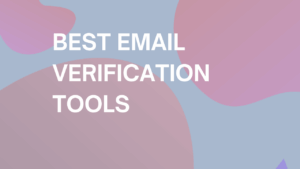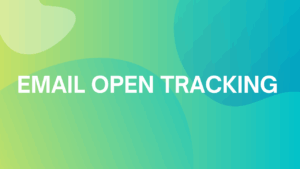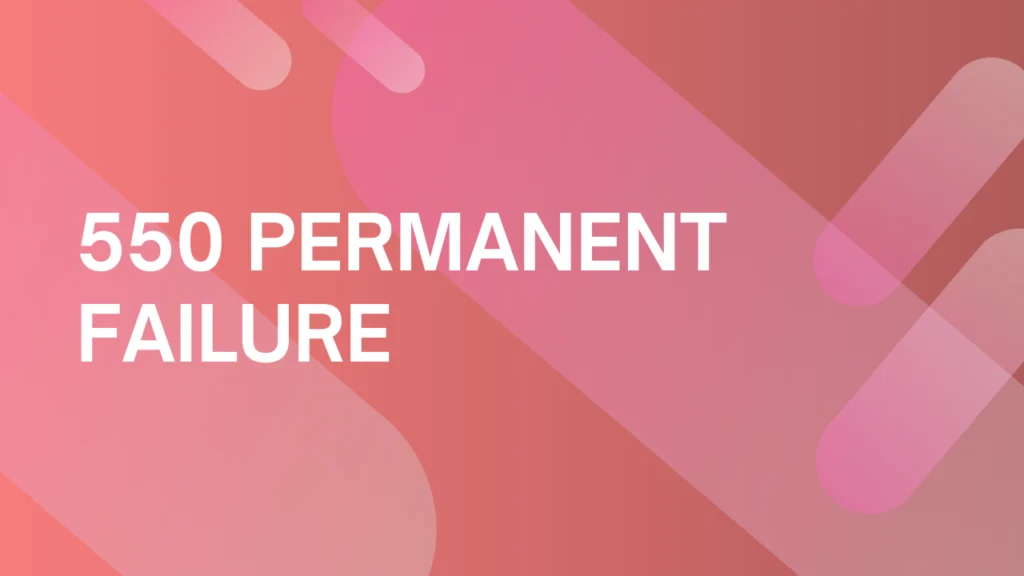
How to fix a 550 permanent failure for one or more recipients in your email marketing
⚡ TL;DR (Quick Answer)
- The Error: A 550 error is a permanent block; the server rejected your email and won’t retry.
- The Cause: Usually due to blacklisted IPs, poor sender reputation, or missing SPF/DKIM records.
- The Fix: Stop sending immediately. Check blacklists (like Spamhaus) and verify your DNS authentication.
- The Prevention: Always use an inbox warmup service before sending large campaigns.
You just sent out an email to a select few people on your email list and you get a 550 error message back.
What does that mean and what can you do to solve it? This typically comes from a Simple Mail Transfer Protocol (SMTP) error.
You may have received the message because the recipient server blocked the message.
We’ll dive into why you’re getting this message, how to solve it and how to get back on the email marketing horse afterward.
What is error 550 message rejected?
If you send more than 500 emails a day on Gmail, or more than 2,000 emails on a Google Workplace account, you risk getting your email blacklisted.
In this case, you may receive a 550 Message Rejected alert that lets you know that your email domain has been added to the Real-time Blackhole List (RBL).
In this case, you’ll have to work toward getting whitelisted again and marked not as spam.
What is 550 error message permanent block?
A 550 permanent block is basically a locked door you never had the key to. The receiving server is saying your message can’t get through and it won’t try again.
In slightly more technical terms, it usually means the email server couldn’t verify your identity or authorization via SMTP. Authentication failures are a common reason this happens.
Why are you getting this error message?
This error can happen for several reasons, but they typically fall into three categories:
Recipient-side issues
- Nonexistent address: The email address might be incorrect or no longer active.
- Mailbox full: The recipient’s inbox has reached its storage limit.
- Recipient server policy: Their server may block your message due to their own rules or filters.
Sender-side & authentication issues
These problems stem from your end either due to technical misconfigurations or a poor sender reputation:
- Blacklisted IP or domain: If your sending infrastructure has been flagged for spam (even indirectly), many servers will reject your emails outright.
- Missing or incorrect SPF, DKIM, or DMARC records: Without these, receiving servers can’t verify your email is legitimate, often resulting in a 550 rejection. Check out our SPF, DKIM, DMARC setup guide to learn more.
- High-volume sending too soon: ESPs may flag your domain if you blast a large volume of emails from a new or untrusted source.
- Poor sender reputation: If people frequently mark your messages as spam or never engage, filters will get more aggressive.
- SPF flattening issues: If your SPF record exceeds 10 DNS lookups (often due to multiple third-party tools), some providers will reject your emails. Try an SPF flattening tool to condense and clean up your record.
Content-related issues
- Spammy subject lines or formatting: Excessive punctuation, all-caps, or suspicious phrases can get flagged.
- Poor HTML structure or bad links: Broken code or low-quality links can cause filters to reject your message.
These errors can seem difficult or troubling, but don’t worry, it’s a pretty common mistake that may have occurred. It will just take a little bit of time and effort to diagnose and fix the problem.
What causes 550 errors?
A common cause of 550 errors — especially those related to spam or spoofing — is missing or misconfigured authentication records. Without proper authentication, recipient servers have no way to verify that you’re actually authorized to send on behalf of your domain.
That uncertainty often leads to one outcome: outright rejection.
Here are the key protocols to check:
- SPF (Sender Policy Framework): Defines which servers are allowed to send email for your domain.
- DKIM (DomainKeys Identified Mail): Adds a digital signature to each email to confirm it hasn’t been tampered with.
- DMARC (Domain-based Message Authentication, Reporting & Conformance): Tells receiving servers how to handle messages that fail SPF and DKIM checks.
If any of these are missing, invalid, or out of sync, you’re likely to hit deliverability issues, and potentially 550 rejections.
How to verify your records:
- Use DNS lookup tools like MXToolbox or your ESP’s domain settings dashboard.
- Double-check that your SPF record includes all platforms you’re sending from. You can use our free SPF record generator.
- Make sure your DKIM is correctly signed and aligned with your sending domain.
- Set up a DMARC policy that fits your current stage (start with p=none for monitoring). We also have a free DMARC generator for your convenience.
Proper authentication is a foundational step to avoiding rejections and improving your sender reputation — don’t skip it!
Warming your inbox: A must for avoiding 550 errors
Before you do anything else:
One of the most overlooked reasons for a 550 permanent failure is a poor sender reputation, and a major cause of that is sending cold emails from a domain that hasn’t been properly warmed up.
Email providers don’t just look at what you send, but how and how often. If your domain suddenly blasts out hundreds of emails without any history or pattern of gradual activity, it raises immediate red flags.
The result is your messages getting bounced, blocked, or quietly dumped in spam.
That’s why email warmup is one of the most important preventative steps you can take before launching any new campaign. It builds up your domain’s credibility over time, tells email providers you’re a legitimate sender, and helps you hit inboxes consistently instead of getting slapped with delivery errors.
Want to skip the guesswork?
Warmup Inbox automates the entire warmup process, mimicking natural email behavior, boosting engagement, and building your reputation faster so you can avoid 550 errors and land in more inboxes from day one.
6 ways to resolve a 550 permanent failure error
A 550 error means your message was rejected, often without much detail. The good news is there’s usually a fix. Here’s how to troubleshoot the most common causes, starting with the simplest checks.
1. Verify the recipient email address
Typos happen, and they can result in a hard bounce. Double-check that the recipient’s email address:
- Is spelled correctly
- Still exists
- Wasn’t deactivated or changed
You can also use email verification tools to catch invalid addresses before you hit send.
2. Check for blacklisting or poor sender reputation
Your domain or IP might be on a blocklist (like Spamhaus, UCEPROTECT, or Barracuda). This often happens when:
- You send large volumes without warming up
- Recipients mark your messages as spam
- You share an IP with a spammer (on shared hosting)
You can use tools like MXToolbox or your email platform’s built-in deliverability reports to check your status. If blacklisted, identify and fix the underlying issue before requesting delisting or you’ll likely end up blocked again.
3. Review your sending volume and content
Sending too many emails too fast (especially from a new domain) can trigger spam filters. So can email content that looks shady.
Watch out for:
- Overuse of capital letters, exclamations, or “spammy” phrases like get rich quick or urgent offer
- A sudden spike in sending volume
- Lack of personalization or relevance
Gradually build your email cadence, especially for cold outreach or new lists.
Be sure to use our free subject line tester or subject line generator to steer clear of bad subjects.
Sending to a large audience? See below for information on how to send to 500+ recipients.
4. Verify Your SPF, DKIM, and DMARC records
Authentication failures are a major reason for 550 errors, especially if your domain lacks SPF, DKIM, or DMARC records (detailed above).
Without these records, your domain looks suspicious, and recipient servers may reject your email by default.
5. Run a malware check
If your system is infected, malware could be hijacking your account and sending spam from your domain without your knowledge.
Do a full system scan using reputable antivirus software, and check whether any strange or unauthorized apps have access to your email account.
6. Switch SMTP ports if you’re blocked
Some ISPs block SMTP traffic on Port 25, especially for home internet connections, to prevent spam.
If your emails aren’t going out, try switching to a different port like 587 or 465 (supported by most ESPs). This won’t fix all 550 errors, but it can help in rare cases involving relay issues or port restrictions.
When to contact the recipient (or their admin)
If you’ve already reviewed your domain reputation, checked for blacklists, verified your authentication records, and followed best practices but you’re still getting 550 permanent failure messages, the issue might be on the recipient’s side.
Some receiving mail servers apply aggressive spam filters or have strict whitelisting policies that block unknown senders by default. In those cases, the best course of action is to:
- Try contacting the recipient via another channel (like phone, chat, LinkedIn).
- Politely ask them to whitelist your email address or domain.
- If possible, request they check with their IT or email administrator to see if your messages are being filtered or blocked.
While you can’t control how recipients configure their servers, you can advocate for a resolution, especially when the recipient expects communication from you (such as a client, subscriber, or lead).
What impacts your reputation?
Keeping track of how your email is received is important for understanding your domain reputation and avoiding getting blacklisted. Your score is based on how recipients respond to your emails. Things like marking your email as spam or unsubscribing can negatively affect your reputation.
While this isn’t always avoidable, it is helpful to know what may drive someone to make such a decision, such as:
- Spam-y wording in your heading.
- Sending a lot of emails in a short period of time.
- Not getting the email addresses right, causing email bounces.
- Quality of the content and links within them.
- Audience engagement rates.
- Opening rate.
Each of these don’t carry that much weight individually, but if enough people are reacting negatively to your emails, this could put your domain in the danger zone.
How do you send an email to more than 500 recipients?
When you have a well-performing newsletter or an email campaign with a lot of people on the list that have shown interest, you may end up with more than 500 recipients.
These emails must go out so what can you do?
Depending on the type of ESP you’re using, there are features that help support business initiatives.
Adding their email addresses to the ’cc’ or ‘bc’ line won’t help. Instead, Microsoft, for example, has an email merge component that allows you to both send emails and personalize them as well.
Hit inboxes the first time with Warmup Inbox
Email marketing shouldn’t have to feel like rocket science.
We’ve taken the weight of getting your email just right off of your shoulders with our email solution.
We’ll help you develop your reputation with a system that really works and build helpful reports regarding ways to improve. With Warmup Inbox your email campaign can avoid annoying error messages so you can speak directly to your most valued customers.