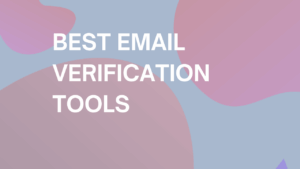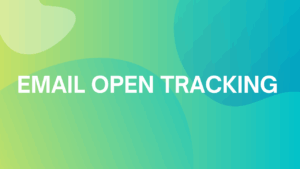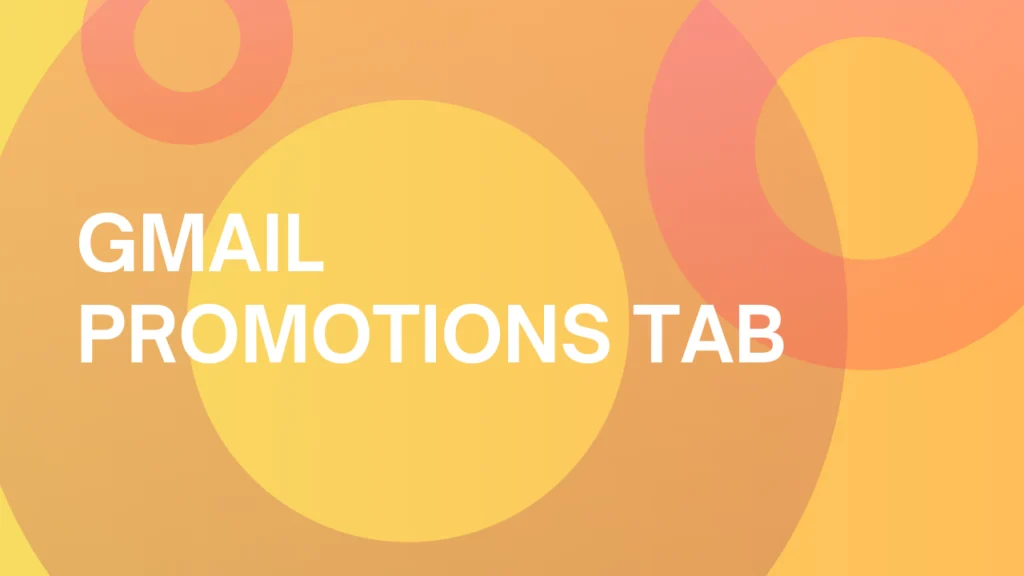
How to avoid the Gmail Promotions tab (& boost your email outreach)
The infamous Gmail promotions tab – loved by certain segments of consumers, yet loathed by marketers across all industries.
Is the Promotions tabs really as bad as people say? If so, what can we do about it?
In this article, we’ll take a brief look at what the Gmail promotions tab really is, how it impacts cold outreach (& email marketing in general), and how to ensure that your emails steer clear of this infamous folder.
What is the Gmail promotions tab?
The Gmail promotions tab is a folder in the recipient’s email account where all commercial, promotional, or marketing emails are delivered and stored for the user.
The purpose of the Promotions tab is to filter and categorize commercial emails into one folder so the user’s Primary tab remains clean and uncluttered.
Generally speaking, the user’s Gmail account can be divided into 5 basic tabs (or folders):
- Primary tab – a folder that contains the most important, personal emails from people the recipient knows (e.g. personal conversations, messages with customer support, etc.).
- Promotions tab – a tab for emails that promote products or services, offer discounts, special codes, or simply have a commercial purpose.
- Social tab – a place where all email notifications and messages are shown from social media platforms (e.g. Facebook, Instagram, Twitter, etc.).
- Updates tab – a tab where the emails about order confirmations, transactions, product updates, shipping details, etc. are delivered.
- Forums tab – a folder for email notifications and messages from popular forum websites (e.g. Reddit, Quora, Stack Overflow, etc.).

The promotions tab, along with other major folders, was introduced by Gmail in 2013 and since then it has influenced online businesses (and cold outreach in general) in numerous ways.
Users can turn these tabs on & off according to their needs in the settings of their email service:

Important note: If you’re a recipient who just wants to move emails from the Promotions tab into your Primary inbox, read the section “How to move emails into your primary tab“ at the end of the article.
How does the Promotions tab affect email marketing?
The Promotions tab can influence the performance of your email campaigns in 3 different areas:
- The email deliverability
- The open rate & read rate
- The number of conversions & revenue
Let’s take a closer look at each of these areas.
1. Higher deliverability (& less spam)
The promotions tabs improve the chances that your emails will be delivered directly to your recipients – and reduce the odds of being blocked by spam filters.
According to the research done by Return Path, 93% of the commercial emails that are delivered to the users are usually filtered and marked as an advertisement and stored in the Promotions tab (as opposed to the Spam folder).
Additionally, people are less likely to report emails from the Promotions tab as “This is Spam” as opposed to emails that made it into the Primary or Social tabs.

2. Lower open rate (& read rate)
Emails that end up in the Promotions tab are usually opened (and read) by users less often as opposed to messages in the Primary tab.
Another study, done by Return Path, showed that users (on average) tend to check their emails from the Promotions tab only once per day or even once per week as opposed to emails from the Primary tab which they check and read much more frequently.
Additionally, 19.9% of Gmail users never actually check their Promotions tab – they use the folder only as a place where they can send and store all the unwanted emails.

3. Higher conversion & revenue
Besides the increased deliverability (but decreased open rate), the Promotions tab can also improve the conversion rate of the email campaign.
A study done by Sailthru company found that during the important shopping seasons like Black Friday or Cyber Monday, the Promotions tab caused a higher revenue-per-open rate for Gmail, as opposed to other major email services.
In other words:
“Gmail promotional tab decreased open rates while increasing conversion rates; opt-outs increased and send volume decreased markedly across the board.” (Cassie Lancellotti-Young, Chief Commercial Officer at Sailthru).
To sum it up: Ending up in the Promotions tab can negatively influence the open rate (and CTR) of your email campaigns. However, in some cases, users might willingly search for commercial emails in their Promotions tabs and develop interest in your products or services (especially during major shopping seasons).
How to avoid the Gmail promotions tabs?
Although it is difficult to fully avoid the Gmail Promotions tab, there are a few ways that can decrease the odds that your emails will end up in this folder:
- Ask your subscribers
- Encourage users to reply
- Personalize your emails
- Improve your content
- Avoid too many links
- Segment your audience (& avoid email blasts)
- Improve your reputation
1. Ask your subscribers
One of the ways to get out of the Promotions tab is to directly ask your subscribers to move your emails into their Primary inbox.
You can prompt readers to help you right after their initial subscription – just send them a welcome email with simple instructions to manually move you and your emails into their main folder.
Note: If you would like to know the ways how the recipients can move your emails into their Primary inbox (and send them an email with instructions), read the section “How to move emails into your primary tab“ at the end of this article.
2. Encourage users to reply
Having engaging conversations with your subscribers can increase the chances that your future emails will end up in their Primary inboxes.
Whenever you send an email to your subscribers, you can also politely ask them to reply and share their thoughts or ideas about your service, product, or any particular topic that might be relevant to them.
By creating conversations with your recipients, the Gmail algorithm might assume that your emails are important and move them into the recipient’s Primary tab in the future as well.
Additionally, interaction with your subscribers can also increase the open rate and CTR of your email campaigns as well as improve your email reputation in the eyes of the ESP (Email Service Provider).
3. Personalize your emails
Personalized emails are more likely s to land right into the user’s Primary tab (as well as increase the overall performance of your email campaign).
There are many ways to personalize your emails (and also avoid the Promotions tab):
- Address your recipients by their names – using the name tags within your emails can create an impression that you know the person.
- Optimize your subject lines – the subject of your email is one of the most crucial factors in enticing a recipient to open your email.
- Use personal address – Both users and ESPs like Gmail pay attention to the address that emails are sent from. Generally speaking, email addresses like “[email protected]” might look irrelevant or spammy to the readers. Instead, try to use an address that contains a name (e.g. “[email protected]” or “[email protected]”).
In addition, make sure that you are sending messages from only a few (or just one) email addresses consistently – using different addresses for sending and/or receiving emails from your subscribers will indicate to Gmail algorithms that your messages serve only for commercial purposes (and will end up in the Promotions tab or Spam folder).
| Note: There are many other ways in which you can personalize your emails and improve their open rates, CTR (click-through rate), and CTOR (click-to-open rate). If you would like to know more about personalization, check out our article on email marketing open rate, with tips and tricks on how to improve it. |
4. Improve your content
Delivering valuable email content to your subscribers is a must – especially in times like these where people receive dozens or even hundreds of low-quality and spam emails on a daily basis.
By providing great content, users will be more willing to read ýour emails as well as consider you as a relevant and reliable business (not to mention that you might improve the odds of being delivered into their Primary tabs).
In order to avoid Promotion folders, however, you must do more than just write perfect email copy:
a) Use plain text
Using plain text instead of HTML in your commercial email can help you remain undetected by Gmail filters and get your message right to the recipient’s Primary tab.
Emails with a lot of images or HTML tags can trigger a Gmail algorithm that detects promotional messages that are filtered out into the Promotion tabs.
If you want to increase the chances of landing in the Primary inbox, try to use as little HTML as possible and focus on providing your content in plain text with no images (or fancy fonts).
b) Avoid spam words
Some words within the email copy may trigger filters that Gmail uses to detect marketing (or spammy) emails.
In order to avoid the Promotion tab or Spam folder, you need to stay away from spammy words such as “Free”, “Best price” or even “Earn more money” as much as possible.
Here is a list of spam words analyzed by Yesware that can be detected by the spam filters:
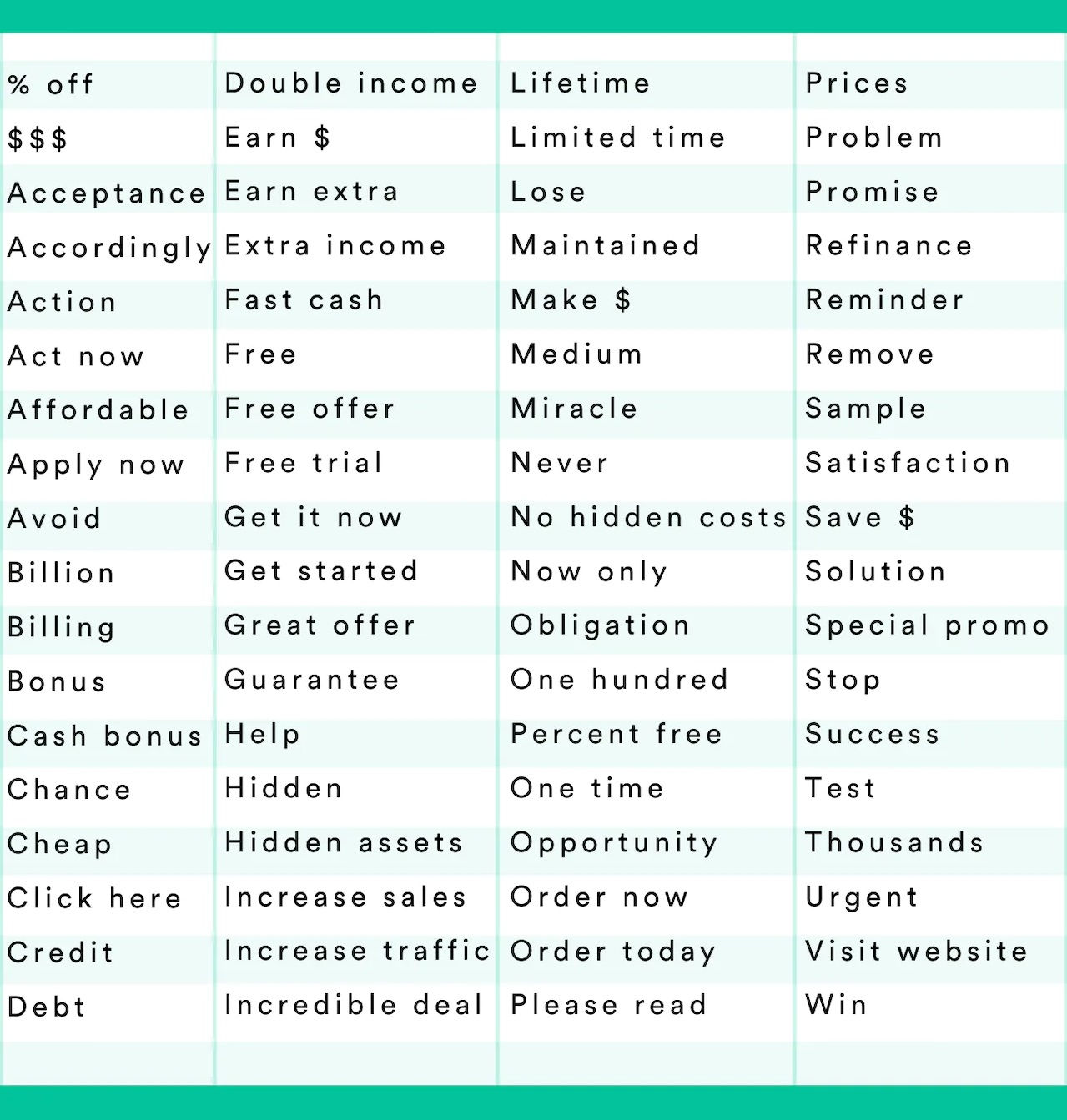
c) Declutter your footers
The footer within the email is a place where you can put terms of services, commercial disclaimers, various conditions, promotional links, etc.
Although footers are necessary for marketing and commercial purposes, they can also be perceived as a “red flag” for the Gmail algorithm, causing your emails to end up in the Promotions tab.
An experiment done by ARITIC PinPoint showed that by reducing the length of the email’s footer, the email will appear as “less promotional” and therefore it’s more likely to get delivered to the recipient’s Primary inbox.
5. Avoid too many links
The number of links in your email copy can be a “make or break” deal when it comes to avoiding the Promotions tab.
Too many links in the email will indicate to Gmail filters that your message has a commercial purpose and therefore it should not appear in the user’s Primary tab.
In order to prevent this issue, try to stick to only 1 – 2 links that might be important to your subscribers and avoid less relevant ones (e.g. links to social media, landing pages, irrelevant websites, etc.).
| Tip: Keep in mind that you should always include at least 1 unsubscribe link at the bottom of your commercial emails (e.g. in the footer) as it is required by the CAN-SPAM law. |
6. Segment your audience (& avoid email blasts)
An email blast is a large number of emails that are sent to the subscribers from your email list at once.
Although email blasts are a common practice in email marketing, sending too many messages instantly via some marketing platform also increases the chance that they will be marked as commercial emails (and end up in the Promotions tab).
In order to prevent this from happening, you should always segment your audience into smaller groups and start sending emails to them in intervals.
Generally speaking, the majority of the email marketing tools can do that almost automatically – on the other hand, it never hurts to pay some extra attention to your audience just to make sure that you are delivering the right type of emails to the right people (e.g. by more granular segmentation, improved personalization, timing, etc.).
This can improve your odds of landing in their Primary inbox as well as prevent your emails from ending up in the Spam folder.
7. Improve your reputation
Your email reputation is also an essential component in determining whether or not your emails will land in the recipient’s primary inbox.
Depending on the “health” of your email domain, the Gmail algorithm will decide whether your emails should be delivered to your subscribers or just end up in the spam folder.
Email reputation can be determined by numerous factors such as:
- The domain history – depending on your behavior in the past (whether the domain was spammy or not), ISPs (Internet Service Providers) can allow or prevent you from reaching the recipients’ inboxes.
- Email authentication – implementing the SPF (Sender Policy Framework) will indicate to spam filters that you are a reliable sender as well as prevent scammers from using your domain on your behalf.
- Audience engagement – the number of subscribers from your list that interacted with your emails can positively (or negatively) influence your email reputation.
You can improve and preserve your email reputation (as well as increase your deliverability) by using tools like Warmup Inbox – and therefore improve the odds that your emails will be safely delivered into the recipients’ inboxes.
By connecting your email accounts to Warmup Inbox, you can start improving your reputation thanks to several automatic actions:
- Automatic sendings and replies – Warmup Inbox will use your email account to communicate with its vast network of 20,000+ inboxes which will steadily improve (and maintain) your email reputation.
- Avoiding the Spam (& Promotion) folder – if any of your emails end up in the spam folder during the warmup process, the tool will automatically pull them out from the spam tab and mark them as important emails. This can help you to avoid both – the Spam & the Promotion folder – and improve the odds that your emails will end up in the recipient’s Primary inbox
- Blacklists check – Warmup Inbox constantly monitors the most popular email blacklists and instantly alerts you if any of your addresses end up in one of them.
Bonus Tip: Keep your email lists clean!
The list of your subscribers may also influence in which tab your emails will land – if a large portion of your subscribers neglect to engage with your emails (or simply never check their inboxes), your email reputation may start to decrease.
In order to get rid of these “dead” email addresses, you should routinely check your email lists with tools like EmailListVerify which will automatically detect any invalid addresses, spam traps, or addresses with full inboxes (soft bounces).
| Tip: If you want more advice to improve your email deliverability, you can book a 30-minute free consultation. |
How to move emails into your primary tab
You can move your emails from the Promotions folder into your Primary inbox in multiple ways:
- Move your emails from the Promotions tab
- Use the “Not promotions” button
- Add the email address to your Google contacts
- Create a filter
a) Move your emails from the Promotions tab
One of the easiest ways to prevent emails from landing in your Promotions tab is to manually drag & drop messages into the Primary inbox:
- Open up their Gmail account.
- Find and select your email in the Promotions tab.
- Drag & drop the message from the Promotions tab into the Primary inbox.
After moving the email into the Primary tab, Gmail will display a small pop-up message asking whether any future messages from the given address should be displayed in the Primary tab – by confirming the action, any future emails will be delivered right into the Primary inbox.

b) Use the “Not promotions” button
Marking the received emails as “Not a promotion” is another simple method that will get the messages out of the Promotions tab:
- Head over to the Promotions tab and select the email.
- Hit the “Not “Promotions”” button at the top left corner.

This will keep all of the emails from landing in your Promotions tab.
c) Add the address to Google contacts
You can also add a particular email address right into your contact list – therefore all the emails you receive in the future from the address will be delivered right to your Primary tab:
1. Find and open your email in the Promotions tab.
2. Hover over the email address and click on the “Open detailed view” button.
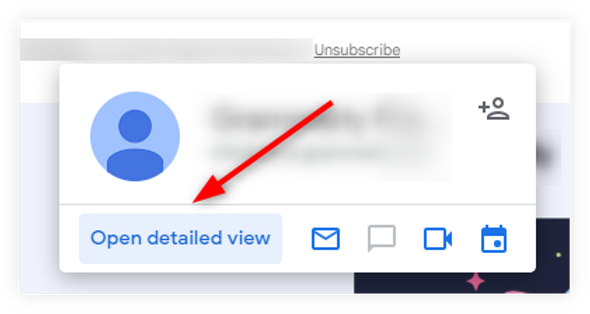
3. Click on the “Add to contacts” icon at the top right corner.

After that, the email address will be added to your personal contacts.
d) Create a filter
Another method is to create a filter for particular messages:
1. Find and open the email in the Promotions tab.
2. Click on the 3 dots at the top right corner and select “Filter messages like this”.

3. Hit the “Create filter” button.

4. Check the “Never send it to Spam” and “Categorize as:” and select the “Primary” option from the menu.
5. After that, hit the “Create filter” button.

With the setup filter, any received email will be automatically delivered right to your Primary tab.